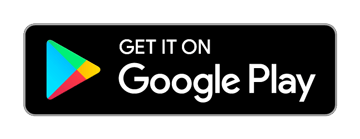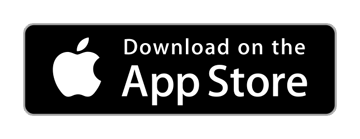Knowledgebase
Knowledgebase Article
How to convert a song in iTunes to the MP3 format.
May 25, 2018The native format for songs in iTunes is AAC.
In order to add a song for use in the My Inspiration feature of either emWave Pro, emWave2 or the Inner Balance app, songs must be in .wav or .mp3 formats.
For Newer versions of iTunes please use the following procedures.
Instructions for iTunes 10+ and beyond:
- Choose iTunes, Preferences
- Click the General tab then click the Import Settings button in the second section of the window.
- From the Import Using pop-up menu, choose the MP3 Encoder format then click OK to save the settings.
For Older versions of iTunes, please use the following procedures.
For the PC:
- Locate and Select the song you want, right click it and select - Convert to MP3.
This will add an additional copy of that song to your song list in iTunes.
At this point you can click and drag a copy of that version out to the desktop and then into the Media folder or start over and select the correct version of that song for the Media folder.
For the Mac:
- Open iTunes and choose the song you wish to convert.
- Click the Advanced tab at the top and choose - Create MP3 Version.
This will add an additional copy of that song in the MP3 format to your iTunes library.
Now when you go to choose that song for your Media folder, make sure you choose the correct version.